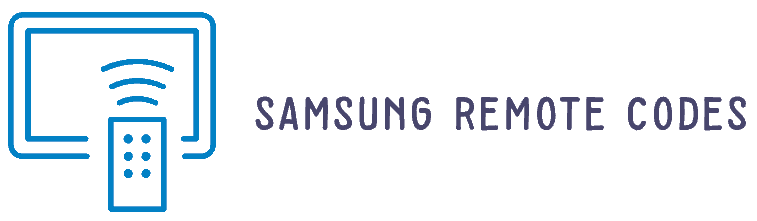Optimum remote programming is straightforward and it can be done in three ways, but you can use a single method to program your Optimum remote control to your Samsung TV. This remote programming is much simple and completes within a minute without hassles. This post will discuss Optimum remote programming instructions and the codes. Follow all the instructions carefully to program your remote control.
Optimum is producing different types of remote controls, such as standard, voice, and universal remote controls. Make sure your remote model before start programming. The programming steps varies from a model another model remote. In this article, I will explain a few models remote control steps, which work currently.
- 0151
- 3071
- 1461
- 2831
- 0051
Optimum Voice Control Remote Programming Instructions:
- “Turn on” your Samsung TV you wish to control with the black Optimum microphone remote.
- Locate the remote at the Samsung TV sensor window and press the “TV POWER” button.
- Press the “SELECT and TV POWER” keys simultaneously until the “HOME” or “A” key flashes twice.
- Now, enter the code using the remote keypad. After this, press the “TV POWER” button. The Samsung TV should turn off. If it does, go to the next step. If the TV doesn’t turn off, start the procedure from step3.
- Confirm the remote control functions by pressing VOUME and MUTE functions. Now your remote is ready use and it is programmed successfully.
Programming Silver Optimum with “O” button
- “Turn on” your Samsung TV.
- Press the “SEL” and “TV” buttons simultaneously until the “O” button blinks twice on the remote.
- Point the remote Samsung TV signal window and enter the code using the remote keypad.
- After this, press the “TV POWER” button. The Samsung TV should turn off. If the TV turns off, go to the next step. If not repeat the same steps from step2.
- Turn back on the device using “TV POWER” button.
- After this, test the VOLUME and MUTE buttons. If the buttons work as expected, the remote is programmed successfully.
Programming Optimum ABCD button remote
- “Turn on” your TV you wish to program with ABCD button remote control.
- Locate the remote control to the Samsung TV.
- Press the “TV” button on the remote once.
- Now, enter the code using the remote keypad.
- Press the “POWER” button on the remote. The Samsung TV should turn off. If the device turns off, the remote is programmed successfully. If not, try reprogram your remote using the next code from step2.
Can I Use Same Programming Method For All Optimum Remotes?
No, you can’t use same programming steps for all Optimum remote controls. The programming instructions vary from a model to another model. You must ensure your remote model and find out the programming instructions as per your remote control model. Each model remote has a specific commands to program the remote.
Can Reset Optimum Remote Control
Yes, you can reset the Optimum remote control at any time. Press the “VOLUME” and “POWER” keys simultaneously for three to five seconds. The LED indicator gives a signal when the remote reset to factory settings. The remote is recommended when your remote doesn’t work after programming it with a valid code. Also, you can reset the remote when it malfunctioning.
Do I need to Use New Batteries?
Yes, you must use new batteries when you program Optimum remote control and also, you must use the new batteries into the remote when the remote control not working as expected. New batteries can determine the problem and helps send solid signals to the device.
What Should I Do When The Optimum Remote Is Not Working?
The simple solution is resetting the remote, reprogramming the remote or inserting the new batteries into the remote. First, change the batteries and check the remote control. If it works, that find. If not, try to reset the remote or reprogram the remote using the next the code.
Is the Optimum Remote Is Universal Remote?
Optimum is offering universal remotes with different codes and programming instructions. You must follow the correct programming instructions according to your remote model.
Program Samsung Remote to Optimum Cable Box
Samsung universal remotes can control multiple devices, including the Optimum Cable box. Follow the instructions below to program your remote control.
- To access the Home Screen on your TV, press the Home button on your remote. Navigate to “Source” using the directional buttons and select it to reveal the Source menu.
- To access the universal remote, press “UP” on the directional button and select “Universal Remote” on the TV screen.
- Once you have selected “Universal Remote”, choose “Start” and ensure that the device you wish to connect is powered on. Select the Cable Box.
- Now follow the on-screen prompts to set up your remote to the cable box. The on-screen prompts may vary from one device to another. If the remote doesn’t set up with the cable box, repeat the same steps until the remote setup completes.
Conclusion:
Optimum remote programming instructions vary from one model to another, and you must determine the correct model of your remote to look for a valid code and correct programming steps. Also, you can use a Samsung remote to Optimum the cable box. If you have any doubts or errors, leave a comment to us, and we will try to answer you!