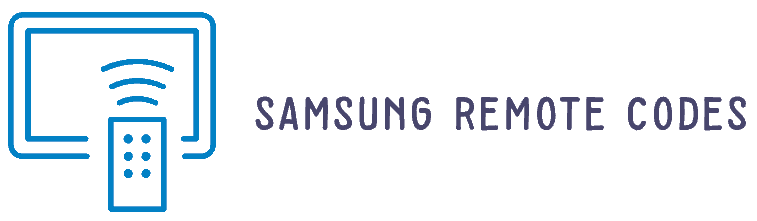If you have damaged or lost your Samsung TV remote. there are still ways to turn on your Samsung TV without a remote. We will discuss how to use the power button on the back of the TV, how to use an app or mobile device as a remote, and how to use universal remotes. With these 3 methods, you’ll be able to turn on Samsung TV.
How To Turning on Your Samsung TV Without a Remote
Do you need to turn on your Samsung TV without a remote control? Don’t worry, it’s easy! In this guide, we will walk you through the process step-by-step so that you can get your TV will turn on and running without any hassle. We will discuss how to locate the power button on your device, how to use it to turn on the TV, and other useful tips for troubleshooting any issues that may arise.
How To Use SmartThings App to Turn On Your Samsung TV
With the SmartThings app, you can now turn on your Samsung TV from your phone. This is a great way to make sure that you don’t have to search for the remote control every time you want to watch TV. The SmartThings app allows you to use your phone as a remote control and easily turn on your Samsung TV with just a few taps. Additionally, it also offers other features such as voice commands and the ability to customize settings for different devices connected to your network.
- Open the SmartThings app on your phone.
- Select “Devices” and then “Your Devices.”
- Choose the device you want to control, like your Samsung TV.
- Tap “My Actions” at the top and select “Power On” to turn the device on.
- You can also enable voice commands for your compatible Samsung SmartTV in step 4.
- Enter the code from your Samsung account email in step 3 and save it.
How To Use Universal Remote Control to Turn On Your Samsung TV
A universal remote control can be a great asset to anyone who has multiple devices in their home. It allows you to control all of your devices with one remote, making life much easier. In this article, we will discuss how to use the universal remote control to turn on your Samsung TV. We will cover how to program the universal remote for your Samsung TV, as well as some of the common use cases for using a universal remote. By the end of this article, you should have a better understanding of how to get the most out of your universal remote and make life simpler when it comes to controlling your Samsung TV.
If you are interested in learning more about how to use a universal remote, please visit our Samsung Universal Remote Control article.Programming Your Universal Remote for Your Samsung TV:
- You will need to point it directly at the device you want to program and Press down on the “Home” button on your remote control and hold it for a few seconds.
- The “Home” button is usually located in the center of the remote and may have a picture of a house on it.
- While still holding down the “Home” button, press one of the following buttons: 1- 5 or 9-0. These buttons are usually located near the top of the remote and may have numbers printed on them.
- Release both buttons after the last digit of what you programmed appears on your device’s screen. For example, if you programmed the touchpad as 1-5, the number 5 will light up on your device’s screen.
How To Use Bixby Voice Command Feature to Turn On Your Samsung TV
The Bixby Voice Command Feature is a great way to control your Samsung TV with just your voice. With this feature, you can easily turn on your TV and access different functions such as changing channels, adjusting the volume, and more. With this feature, you can even search for movies and shows with just your voice. This makes it easier than ever before to enjoy the content that you love on your Samsung TV.
- Press Home or Bixby Key to open the Bixby home screen.
- Enter your voice command by saying where you want to go or what you want to do. For example, say “Netflix” or “Watch ESPN.”
- If any of the items on the home screen match your request, they’ll automatically show up in a list so that you can select an item.
- If not, you’ll just see the home screen again. This feature only activates when your phone is connected to Wi-Fi and not a cellular network.
Bixby Voice Command Feature is an incredibly useful tool for controlling your Samsung TV. By simply speaking commands aloud, you can quickly and easily access a wide range of TV functions, from turning on the TV to searching for your favorite shows and movies. This feature provides a more convenient and hands-free viewing experience.
Conclusion:
losing or damaging your Samsung TV remote doesn’t have to be a major inconvenience. With the three methods we’ve discussed, you can easily turn on your TV and enjoy your favorite shows without having to rely on a physical remote. Whether you choose to use the power button on the back of the TV, an app or mobile device, or a universal remote, there are plenty of options available for you to choose from. By following the steps, you can turn on your Samsung TV without using your original remote.