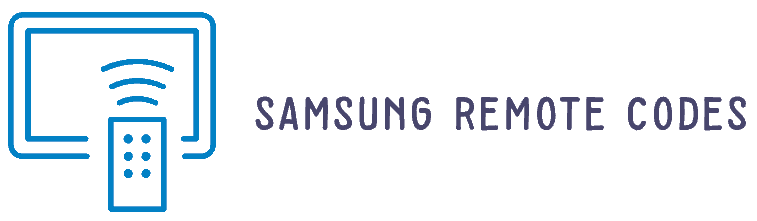Remote controls are now getting more capable and powerful all the time and still adding up new features. One of the best ways to remove the clutter is programming a remote to handle your multiple Samsung smart devices, as we did in the program bose remote to Samsung tv article. Even you can do it with your Dish network receiver remote. To use your dish remote, you need to learn to program remote dish codes for Samsung.
Dish Remote Codes For Samsung TV List
To set up a dish remote, you don’t need a Dish network code list because these codes are built in, and you can automatically cycle through them. if you want Westinghouse universal remote codes for Samsung tv will be here. The remote will test for its first code when you tap on next.
| Code Type | Dish Remote Codes |
|---|---|
| Dish Remote 3 Digit | 505, 523, 627, 653, 707, 717, 718, 654, 738, 680, 684, 702, 755, 761, 794, 833, 564, 566, 601, 858, 897, 506, 516, 520, 655, 658 |
| Dish Remote 4 Digit | 2051, 1632, 0814, 1060, 3993, 0702, 0812, 3382, 0766, 0060, 0030, 1575, 3970, 0178, 1903 |
How to Program Dish Remote For Samsung TV
You can program your Dish remote with Samsung TV with two processes that depend on your remote model like cybertec. One of the processes works with older dish remotes of models 20.0 and 21.0, and another works with 40.0, 50.0, 52.0, and 54.0. I will teach you two methods to programming your Dish remote, Code entry and code scanning. Both ways are much simple and complete within a minute if you follow all the instructions correctly.
DISH TV Remote Control Functions Guide
The table presents the features of a remote control that can work with multiple devices including TV and DISH receiver. The features listed include power on/off, home menu access, additional feature options, voice control, skip forward/backward, channel up/down, and customizable buttons for personal functions. The table assists users as a concise guide to operate their remote control in an effective way if you want to know samsung remote functions refer this post.
| Button | Description |
|---|---|
| Power | Turns selected devices on and off |
| Home | Displays movies, sports, and shows that are live, on DVR, or on demand in one place |
| Options | Accesses additional options and features in the current menu |
| Back/Live TV | Goes back one menu or goes to live TV when pressed and held |
| Skip Backward | Skips back 10 seconds or rewinds when pressed and held |
| Recall | Displays recently watched channels |
| Diamond Button | Customizable button for closed captioning, Netflix®, picture in picture, and more |
| Microphone | Listens for voice commands |
| Light Sensor | Determines whether backlighting should be activated when the remote is picked up to extend battery life |
| Voice Control | Activates voice control when pressed and held |
| Info/Help | Displays program information or quick tips when pressed and held |
| Skip Forward | Skips forward 30 seconds or fast-forwards when pressed and held |
| Channel Up & Down | Changes channels or pages through menus such as the Guide |
| Double-Diamond | Another customizable button for personalized functions |
How to Program Dish Remote For Samsung TV Codes
In this method, you will need to enter a code manually on the remote to connect it to the Samsung TV.
- First, “turn on” your Samsung TV.
- On the remote, press and hold the “TV” button until all the mode buttons illuminate.
- Release the “TV” button and it will flash.
- Enter the code you have selected for your remote programming.
- After that, press the “POUND (#)” key. The “TV” button will flash three times.
- Now, test your remote by pressing the power button on it. If the “TV” turns off, that means the remote has found the correct code.
- Finally, turn on the device using the “Power” button on the remote, and check that all the functions work as expected.
If the device doesn’t respond to the remote command, press the “1” key to enter another code.
How to Program Dish Remote For Samsung TV Without Code
In this method, you don’t need to enter a code manually. The remote will send several codes to the device to transmit the correct code.
- Switch on the Samsung TV.
- Press the “TV” button until all the mode buttons turn on.
- After this, release the “TV” button, and the “TV” button will blink once.
- Now locate the remote to the Samsung TV and press the “power” key.
- Press the “CH+” button slowly until the device turns off.
- Press the “POUND (#)” key immediately when the device turns off.
- Turn back on the Samsung TV and check the rest of the remote functions. If the response is how you expected, further setup is not needed.
If the remote doesn’t work or works partially, try to reprogram your remote from step 2 or check these steps.
Final words:
Please write us your feedback and queries about our dish tv remote articles so we can improve ourselves. Cox remote codes for Samsung tv have also been updated with new codes. Check them once. We are continuously updating our website with new universal codes so let us know if you don’t find any new universal codes here.