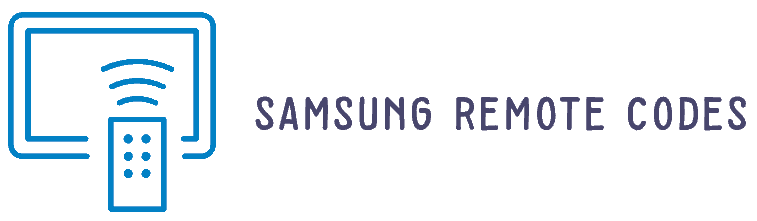For all those looking for the rogers remote codes for the Samsung sound bar & Tv. Here we will give a complete list of codes you can use directly as per your need as we did in cybertec remote code for samsung post. You don’t need to search for the rogers remote codes for the Samsung sound bar anymore because you can find all the working ones in this post.
Well, throughout this post, not only the rogers ignite remote codes for Samsung tv even but you will also find out the process for the program your universal remote by using the rogers remote codes for the Samsung sound bar sam like how to program bell remote to Samsung process with 5 steps.
Rogers Remote Codes For Samsung TV & Sound Bar List
The wait is over now. Here, we will share the rogers remote codes for the Samsung sound bar that you can directly use from the below list. So, let’s check them out.
2660
3154
1304
1868
2809
1295
2948
2137
1500
How To Program Rogers Remote For Samsung TV &Sound Bar
You don’t need any extra knowledge to program a universal remote or program a dish remote to Samsung tv. Also, if you learn one time, you can skip checking again to program it. You must follow the instructions below to use these rogers remote codes for the Samsung sound bar.
The Rogers remote allows you to program in two ways: code search and direct code entity. I will tell you two methods to program your Samsung TV and Soundbar.
How To Program Rogers Remote For Samsung Without Codes
In this method, you don’t need a specific code to program the remote. Just enter the code 9-9-1 during the program. Follow the instructions below to program the Samsung TV in the code search method.
1. Turn on your Samsung TV and turn off another entertainment device at this time.
2. Now press the “TV” button on the remote. The LED light of the TV button flash once.
3. After this, press and hold the “setup” button until the TV button flashes two times.
4. Release the “setup” button and enter the code 9-9-1. The “TV” button will flash two times.
5. Now, face the remote toward Samsung TV from an appropriate distance, and press the “power” button on the remote once.
6. Now, press the “CH+” button continuously until the Samsung TV turns off.
- Note: The remote will send codes to the device from the remote database during this time. Press the “CH+” multiple times until the correct code pair with the device.
7. Press the “setup” button after the Samsung TV turns off to save the code. Now the “TV” button will flash twice.
You have to repeat the exact programming instructions to program Samsung Soundbar.
How To Program Rogers Remote For Samsung Codes
In this method, you must enter a code directly on the remote to connect it to the device. This method is much more straightforward than Magnavox universal remote Samsung tv and completed within a minute. You don’t need any experience to do this. Just follow the instructions below to program the Rogers remote.
- Turn on your Samsung TV or Soundbar (You should turn on only one device because the remote can’t pair with two devices simultaneously.)
- Press the “TV” or “Audio” button on the remote, then the LED of the device button flashes once.
- After this, press the “setup” button until the device button flashes twice, and release the device button.
- Now enter the code that you selected for the Samsung device.
- The “device” button will flash twice after entering the code.
- Locate the remote toward the Samsung device and press the “power button. The Samsung device should turn off. If not, you will need to program the remote again from step 2 using the following compatible code.
You can use these programming instructions for all the devices, such as Soundbar, TV, DVDs, Blu-ray, and other entertainment devices.
In case you want, we have shared enough information about the rogers remote codes for the Samsung soundbar and how to program the DirecTV remote to the Samsung soundbar. You can now use these rogers remote codes for the Samsung sound bar easily and effectively by following the steps we have shared above.